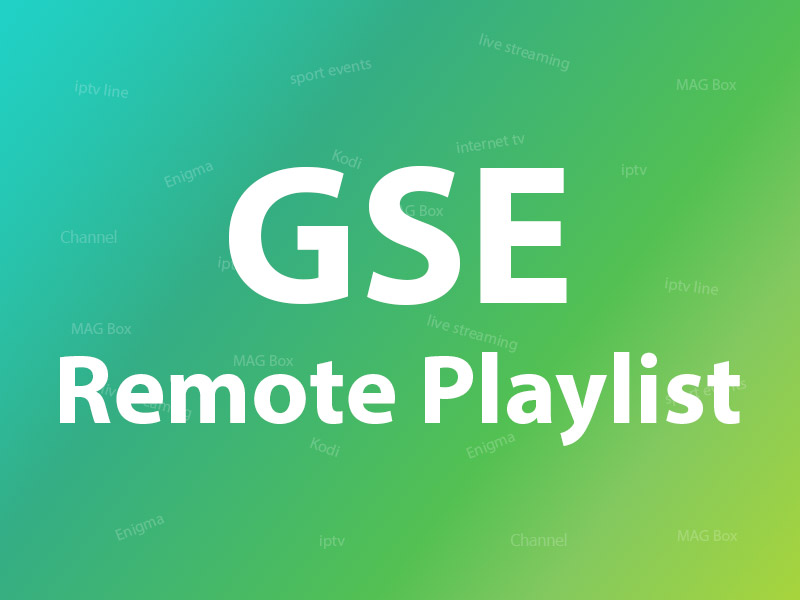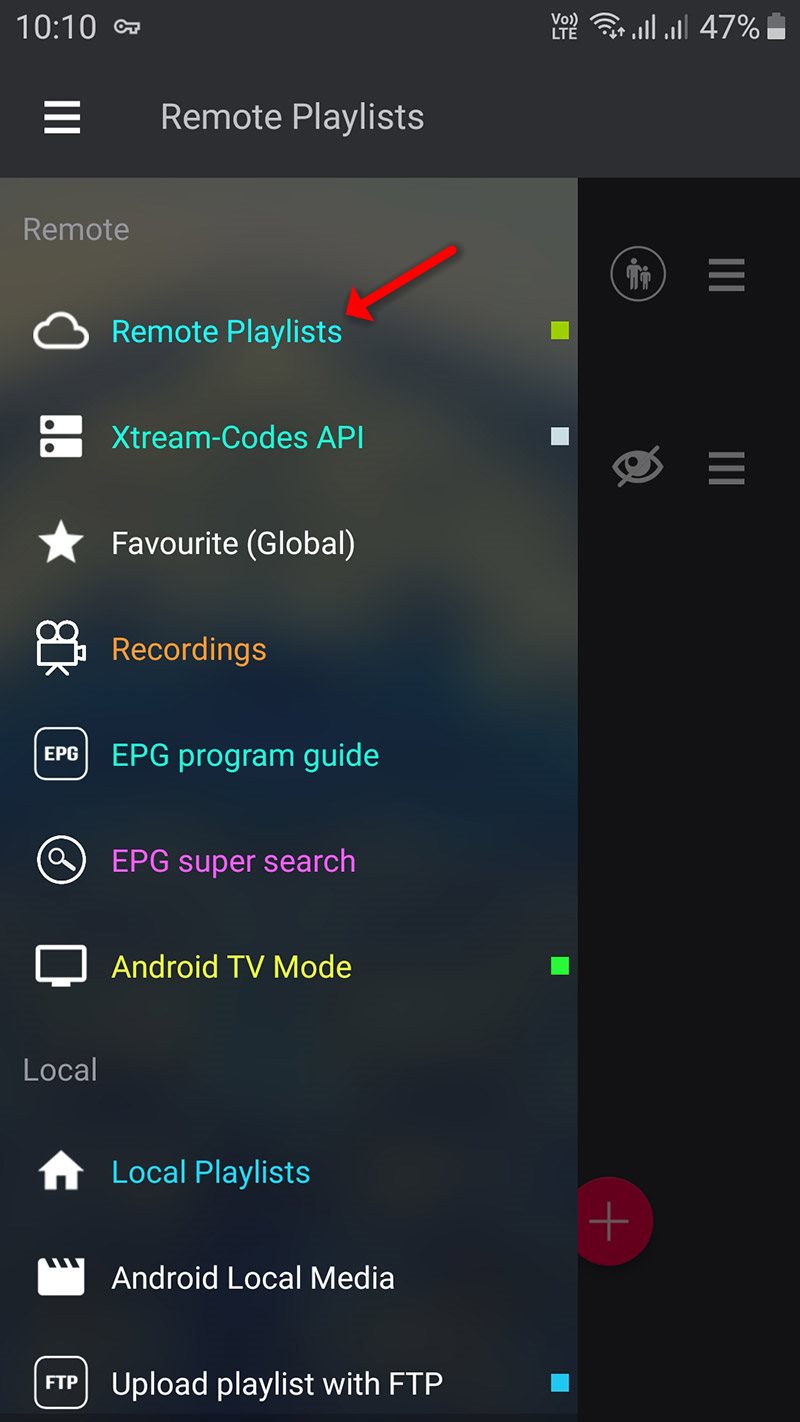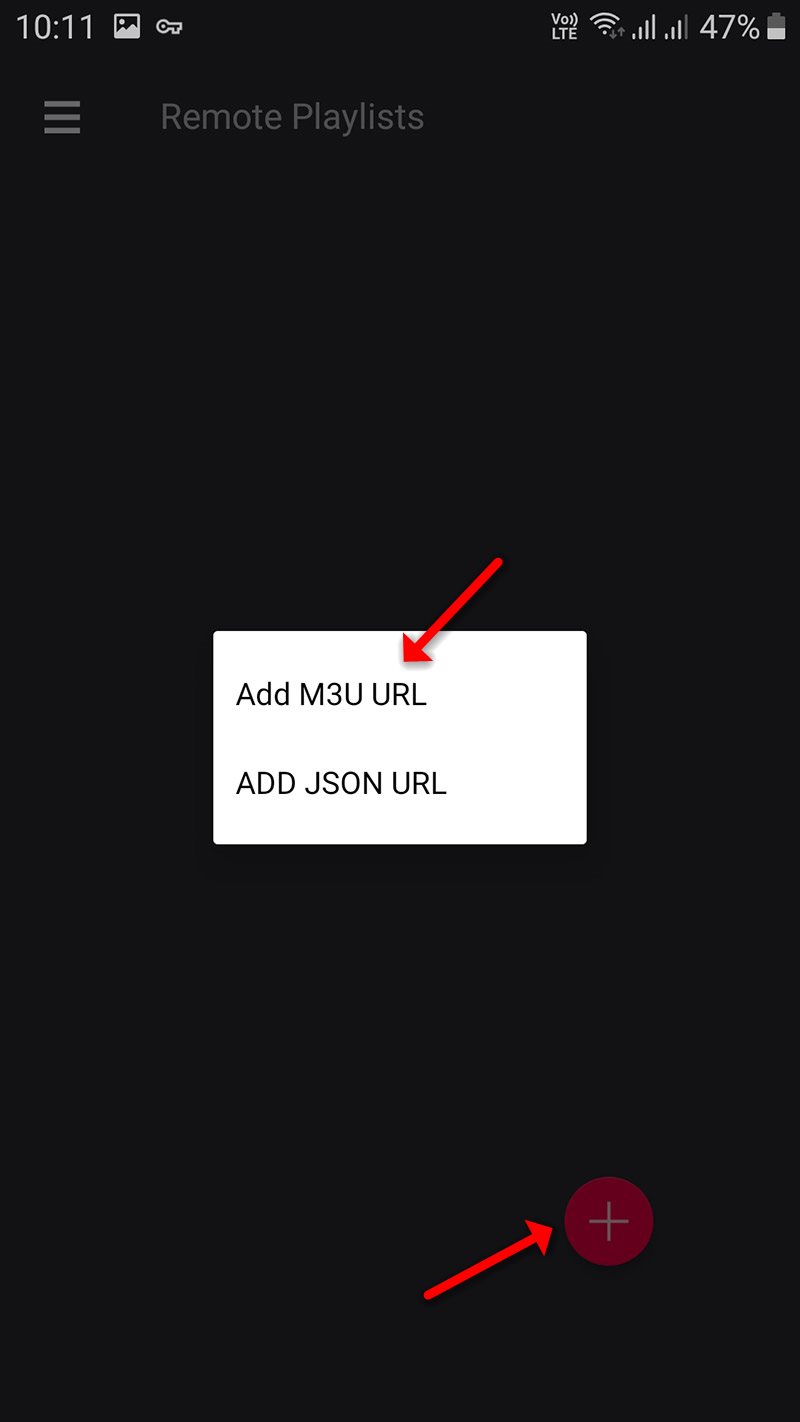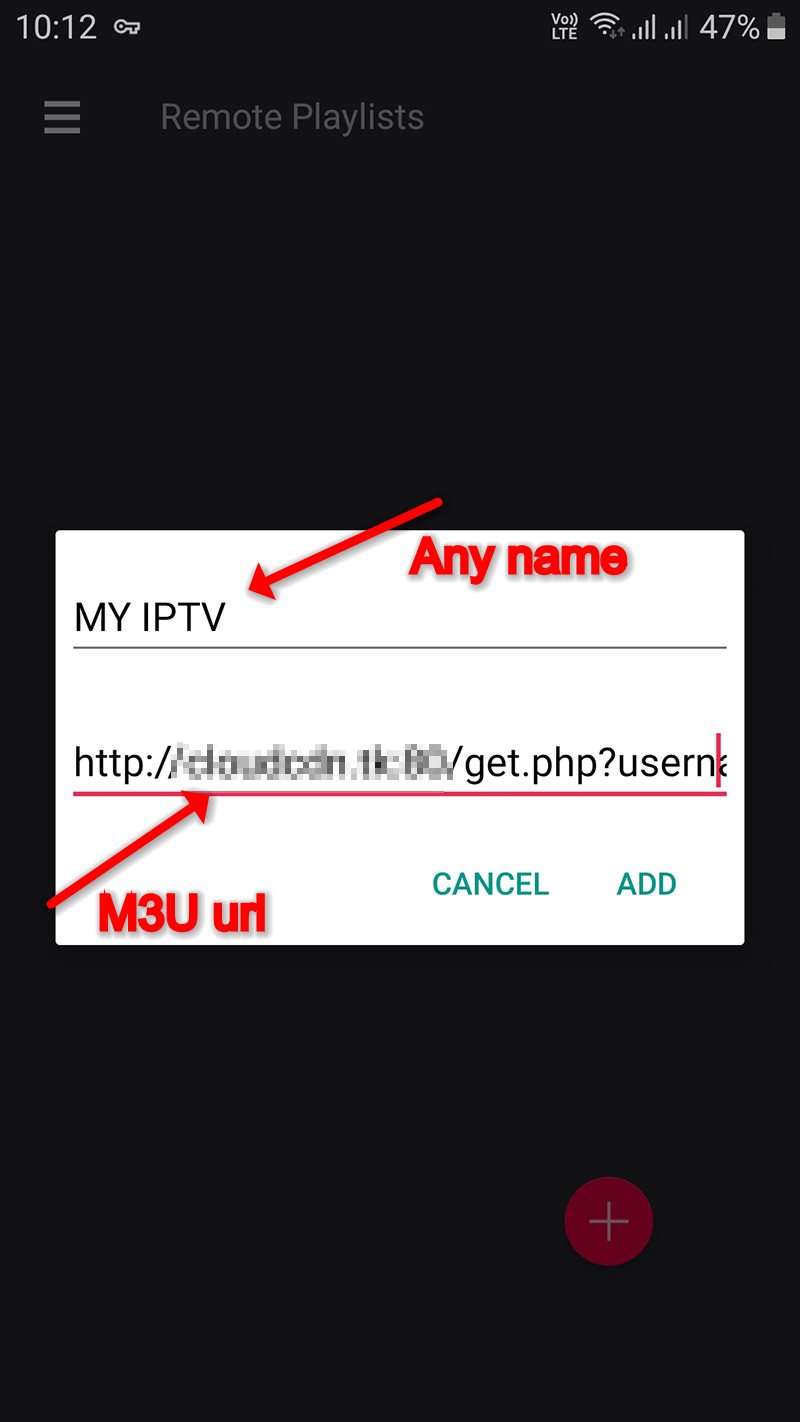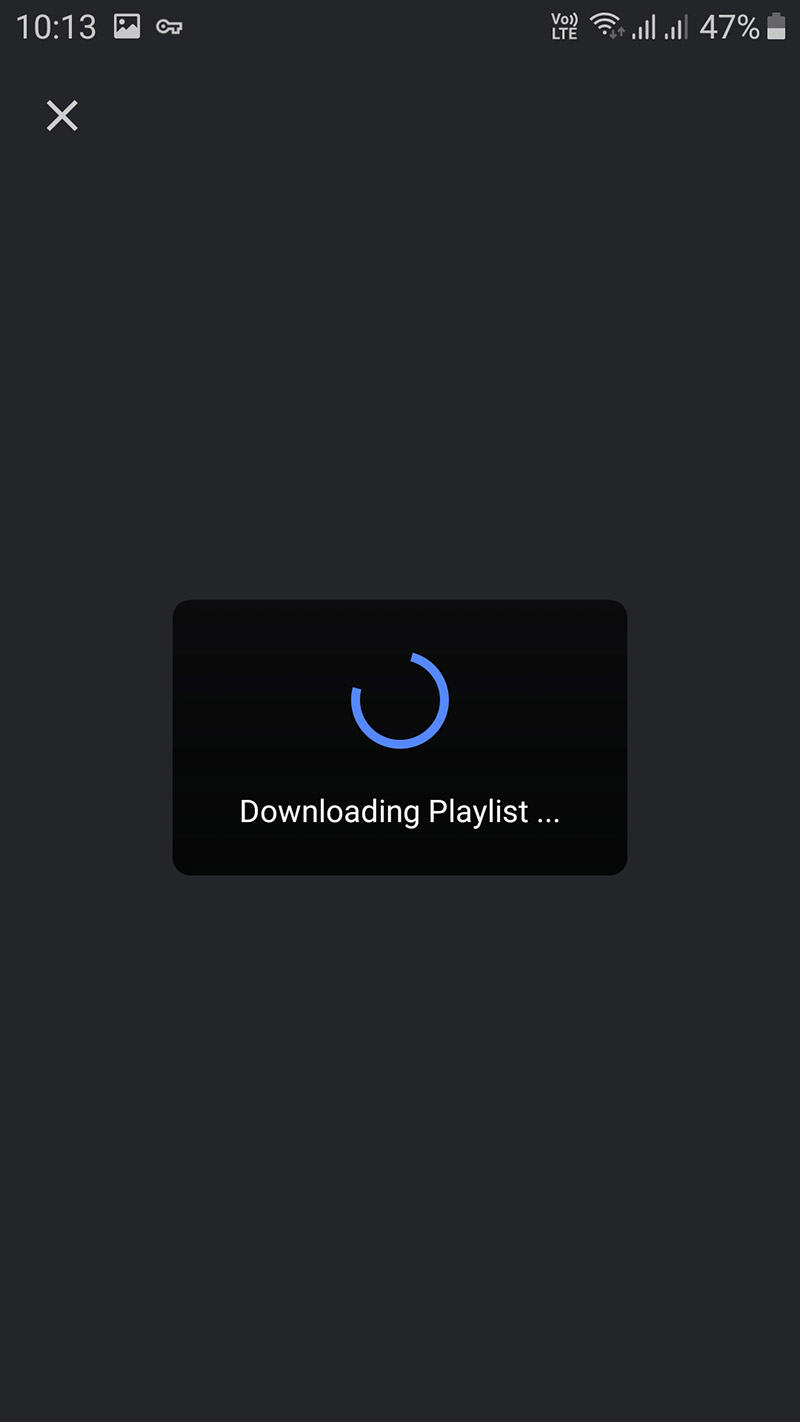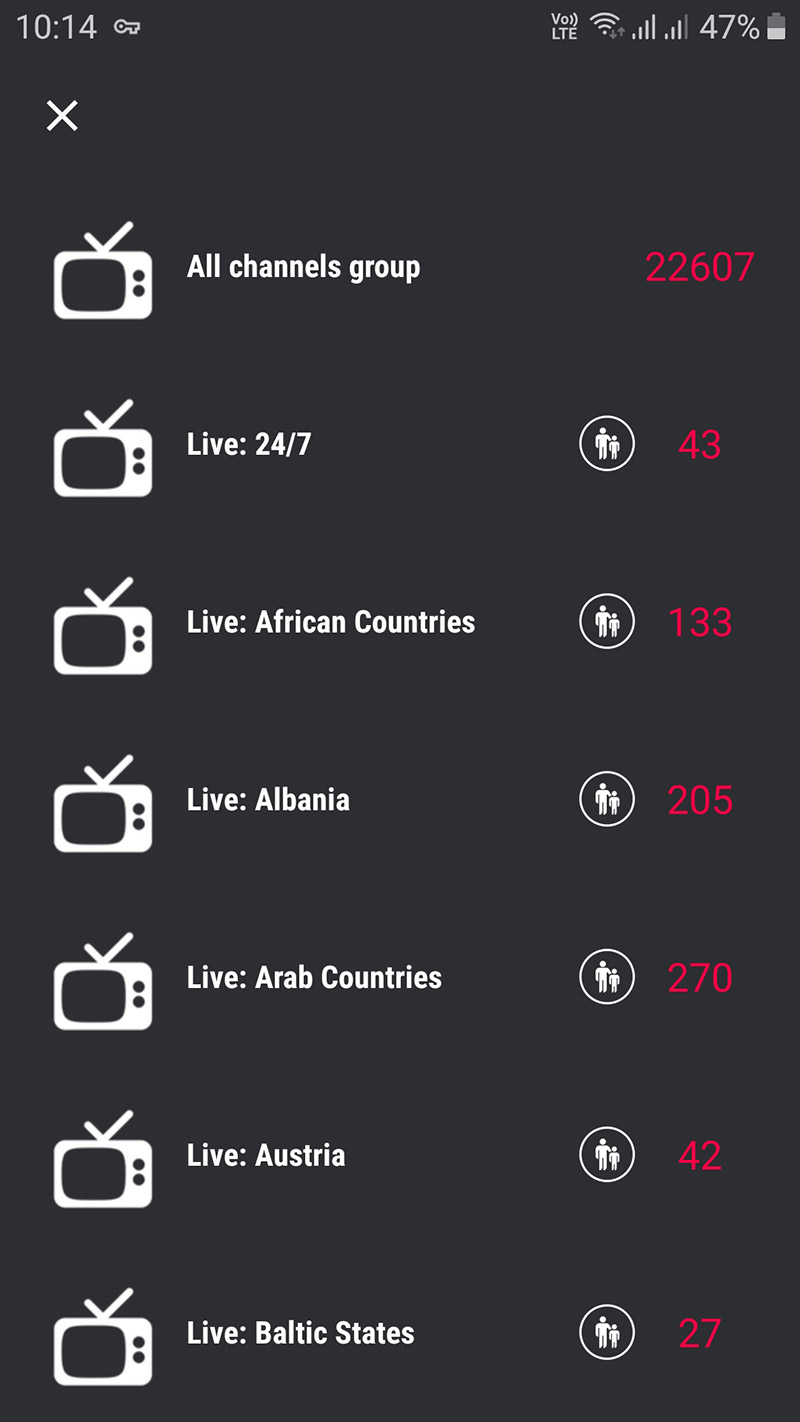How to setup IPTV on GSE via Remote Playlist?
In this tutorial, we are going to show you how to bring IPTV channels to your GSE SMART IPTV App. GSE is a comprehensive user-defined Advanced IPTV solution for live and non-liveTV streams. With a built-in strong player that supports most formats including M3U with options.
It is available on both Android and iOS devices.
We will set IPTV in the GSE App using Remote Playlists here, also there is another way to set IPTV in the GSE App.
How to set up IPTV on GSE via Xtream-Codes API?
You can download this app via the link below:
Android devices:
https://apkpure.com/gse-smart-iptv/com.gsetech.smartiptv
iOS:
https://itunes.apple.com/us/app/gse-smart-iptv/id1028734023?mt=8
How to add IPTV channels to GSE
Step 1: Start by downloading the GSE IPTV App from the Google Play Store and in the menu click on Remote Playlist.
On the down right corner click on the red circle, then Add M3U URL.
Step 2: Now select a name for your playlist paste your M3U URL and click on “ADD“.
Step 3: Now click on the playlist you just added in order to see the channel groups.
Step 4: Now wait for the channels to be added to your application and this might take a little time depending on which countries or channels groups your M3U file contains.
Step 5: Now select the channel that you want to watch and click on “Play“.
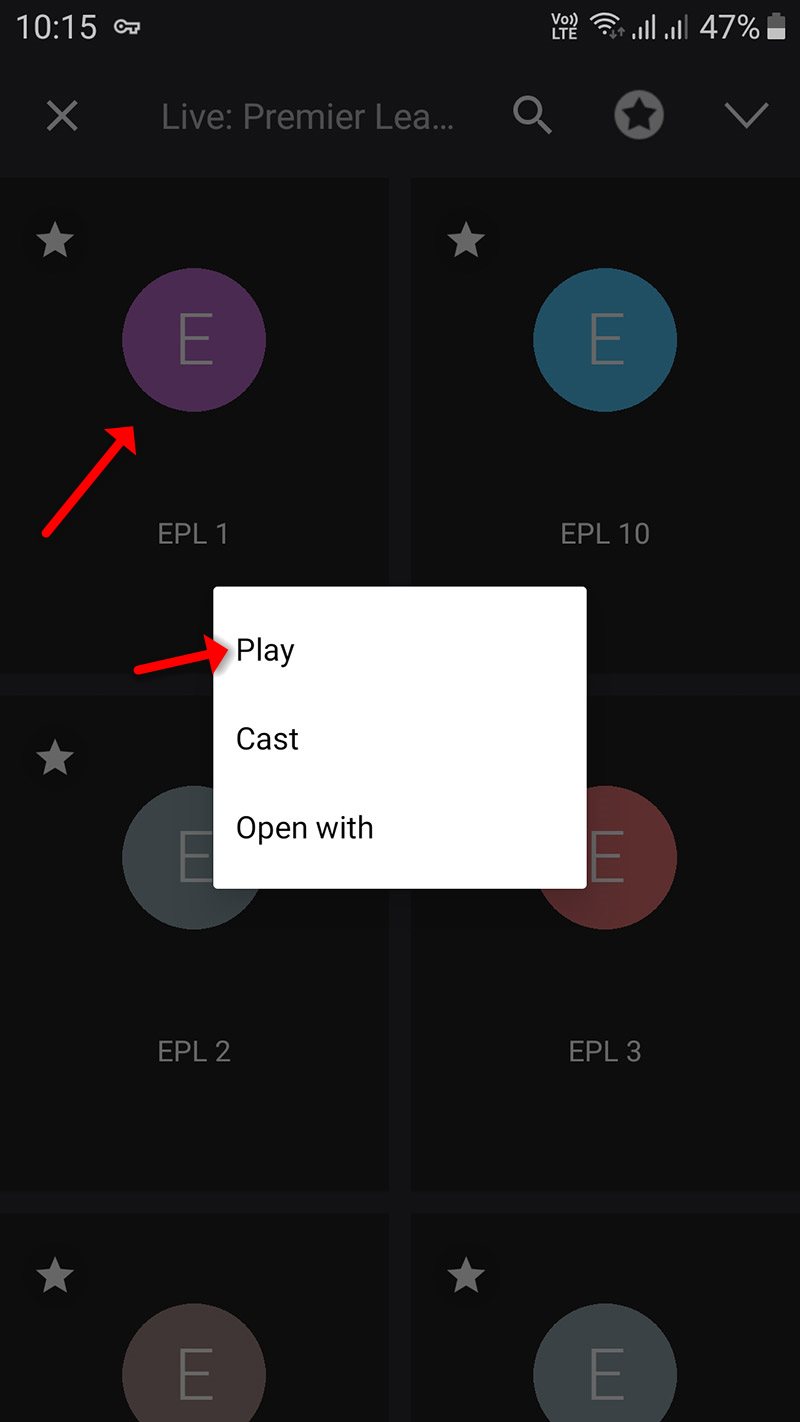
Now your GSE Android app is ready for streaming IPTV channels on your Android device.
Features
- Chromecast
- XTREAM-CODES API
- API support automatic live and VOD playlist including EPG and movie info.
- EPG XMLTV FORMAT (local and remote file support, XML, zip, gzip formats)
- Parental control
- Copy and paste M3U contents
- Dynamic language switching (31 LANGUAGE)
- Multiple themes
- Built-in player supports all popular formats including RTMP tokens
Live stream IPTV support


Developed by iptvhelpcenter.net